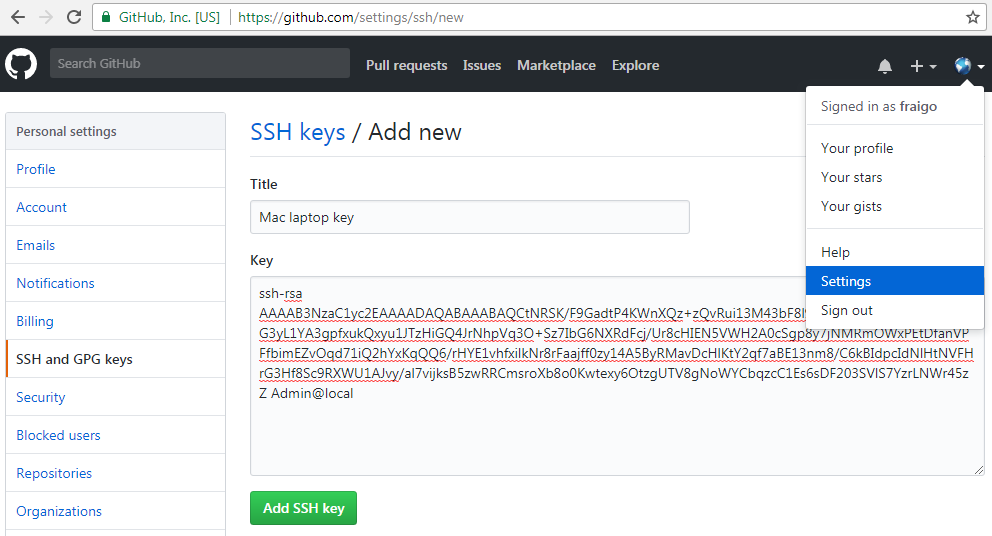git_tutorial
GitHub Account
Create a GitHub Account
Go to https://github.com/ and create an account. You need an username , an email, and a password (Use at least one letter [a-z], one numeral [0-9], and a minimum of seven characters for your password).
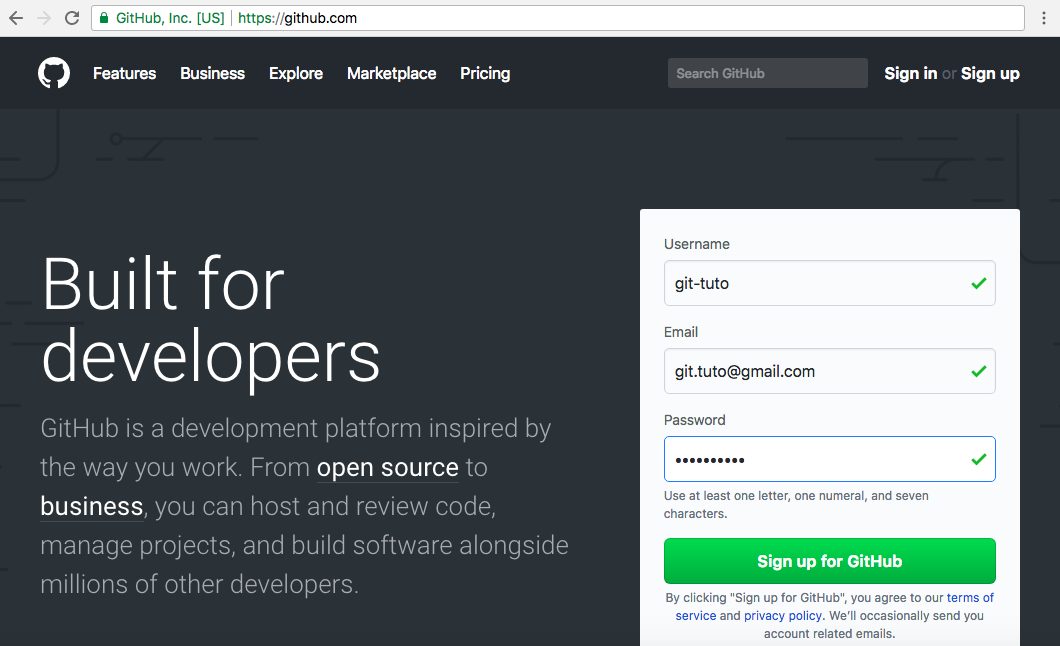
In the next step, you can choose a personal free plan for unlimited public repositories. If you plan to host private projects, you may choose a paid plan for US$7/month. Also, you can set up an organization, to manage multiple users and permissions.
Finally, in the last step, you can answer some questions (optionally) to tailor your experience to optimize your account to your needs. At this point, your account was created successfully.
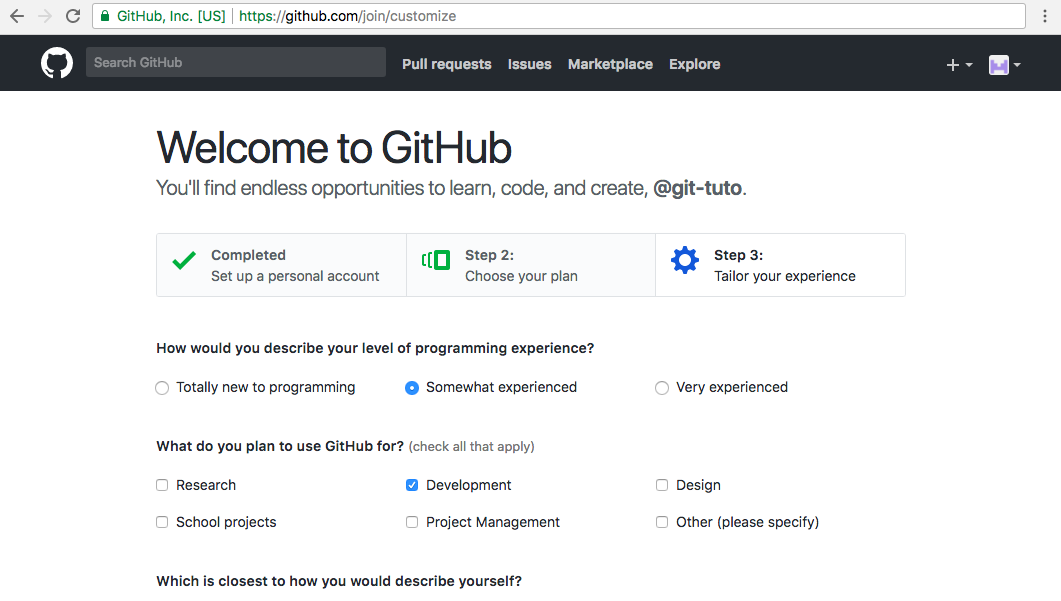
You will receive an email of confirmation. Go to the “Verify Email Address” link provided to confirm your account.
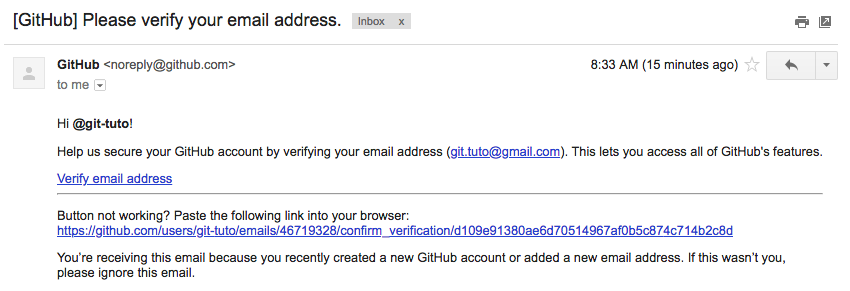
Login into your account
Go to https://github.com/ and click on the “Sign In” menu to get the Login page (https://github.com/login).
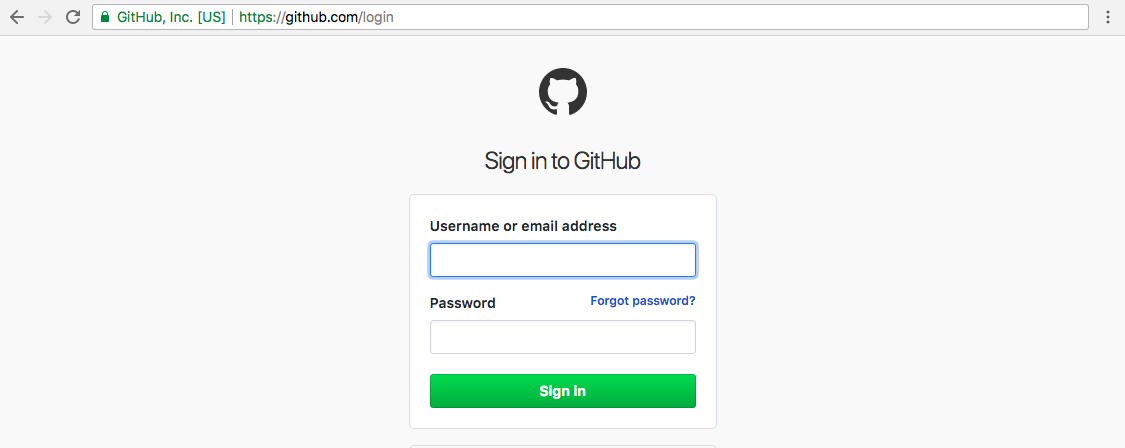
Use your email and password to enter in your GitHub account.
Configuring your account
You can do some configurations before using your account. Go to the right-top menu with an icon, and select Settings (https://github.com/settings)
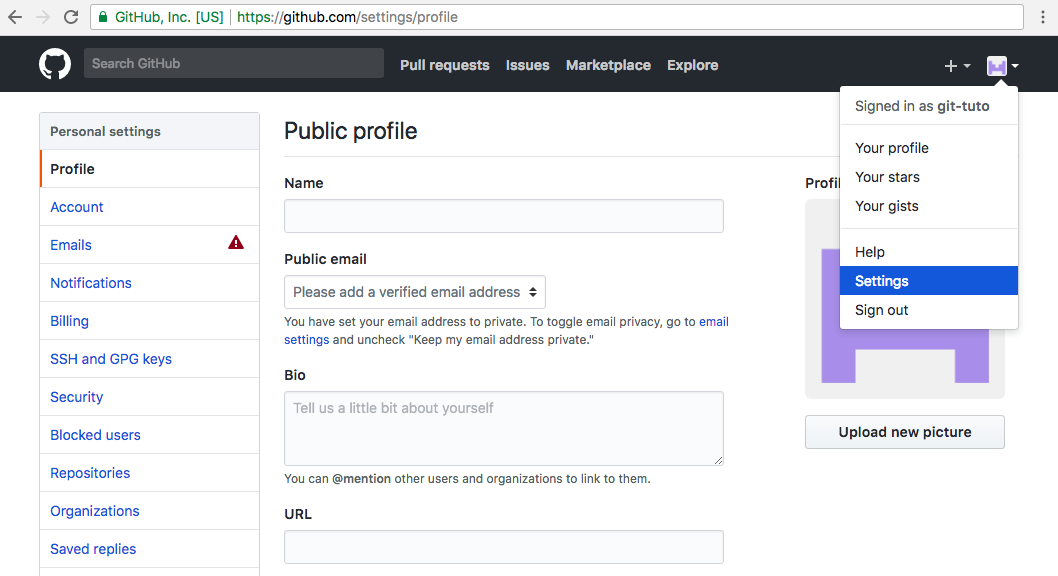
Some basic configurations you may want to change or update:
- Your profile image, pressing the “Upload new picture” button.
- Additional info from your profile (public email, biography, and others).
- SSH Keys to access your repository from a Git Client.
Register a SSH key in GitHub
To add security to your projects, you can add specific computers you want to access and modify your repositories. You need to add a SSH public key obtained from your local computer. See the section about gettng a SSH key to register in GitHub.
Once you have created a ssk key, you need to copy the contents of the id_rsa.pub file, which is inside the .ssh folder in your home directory. Then, you will go to the Account Settings, in the top-right menu. Then, go to the “SSH and GPG keys” in the left side. Add a description and the new key using the whole content of your id_isa.pub file wich has the following format:
ssh-rsa AAAAB3NzaC1yc2EAAA4DAQABAAABAQCtNRSK/F9GadtP4KWnXQz+zQvRui23M43bF8l9iZSYSho+ZOUzF3xcXPkDG3yL1YA3gpfxukQxyu1JTzHiGQ4JrNhpVq3O+Sz7IbG6NXRdFcj/Ur8cHIEN5VWH2A0cSgp8y7jNMRmOWxPEtDfanVPFfbimEZvOqd71iQ2hYxKqQQ6/rHYE1vhfxilkNr8rFaajff0zy14A5ByRMavDcHlKtY2qf7aBE13nm8/C6kBIdpcIdNlHtNVFHrG3Hf8Sc9RXWU1AJvy/al7vijksB5zwRRCmsroXb8o0Kwtexy6OtzgUTV8gNoWYCbqzcC1Es6sDF403SVlS7YzrLNWr45zZ User@computer